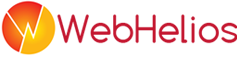FAQs
Question : How can i remove index.php from the url
Answer : Please follow the instructions below Download the sample .htaccess file from here Upload it to ROOT directory Open it an modify "/directory" with the proper directory name If you installed the application on htdocs directly then replace "/directory" with "/" Now open ROOT/application/helpers/MY_url_helper.php change the following function if ( ! function_exists('site_url')) { function site_url($uri = '',$lang='') { $CI =& get_instance(); $lang = ($lang=='')?$CI->uri->segment(1):$lang; if($lang=='') { $lang=default_lang(); } if($lang=='admin') $lang = 'en'; if($lang=='tv') $lang = 'en'; $final_url = $CI->config->site_url($lang.'/'.$uri); //$final_url = str_replace('http://','https://',$final_url); return $final_url; } } --------------------- to (if you are using whizbiz or autocon) --------------------- if ( ! function_exists('site_url')) { function site_url($uri = '',$lang='') { $CI =& get_instance(); $lang = ($lang=='')?$CI->uri->segment(1):$lang; if($lang=='') { $lang=default_lang(); } if($lang=='admin') $lang = 'en'; if($lang=='tv') $lang = 'en'; $final_url = $CI->config->base_url($lang.'/'.$uri); //$final_url = str_replace('http://','https://',$final_url); return $final_url; } } --------------------- or to (if you are using newspilot) --------------------- if ( ! function_exists('site_url')) { function site_url($uri = '',$lang='') { $CI =& get_instance(); $final_url = $CI->config->base_url($uri); //$final_url = str_replace('http://','https://',$final_url); return $final_url; } } Now try to access your site without index.php in the url This will do the job for most of the cases. But different server need different htaccess and that depend on server configuration. If this Read fullQuestion : How can i remove bed room and bath room
Answer : Read fullQuestion : How can i set another language as default language.
Answer : Please follow the instructions below Go to admin panel > system > site setting Set default site language to your desired one. Now modify ROOT/application/config/routes.php file Change the following lines $route['default_controller'] = "en/show"; $route['404_override'] = "en/show/memento404"; to $route['default_controller'] = "YOUR_LANG/show"; $route['404_override'] = "YOUR_LANG/show/memento404"; Save that file. Read fullQuestion : What is the difference between regular and extended license
Answer : The difference between those are 1. You'll get the same package(code+documentation) for both of them 2. Both of the license is for single domain use 3. None of the license gives you the permission to resell the script. 4. With extended license you can modify the script and resell it. But this is also a bit complex. You can't just change some css , forms and resell it. Actually it's like "You can buy an extended license for a music and use it in your game. But you can't just change something and sell it as a music again" . Read fullQuestion : I installed the product but I see white screen
Answer : Reason: 1. The server php or mysql version is outdated or php mysql is not installed. 2. Sometimes when the files are uploaded via ftp some of them gets corrupt due to character encoding. (This issue is particulary common if you use filezilla) Solution: 1. Please make sure your server the has the necessary configuration for running the script. 2. Upload the zip file from cpanel and extract it from there. Or you can chekout this links to stop filezilla form corrupting your file: http://stackoverflow.com/questions/554960/how-can-i-stop-filezilla-changing-my-linebreaks If the issue still persists create a support ticket giving an ftp access information; our team will inspect the issue for you. Read fullQuestion : How do I remove a language
Answer : Go to ROOT/application/config directory and open business_directory.php file You'll see there is a line similar to "$config['active_languages'] = array('en'=>'English','ru'=>'Russian','ar'=>'Arabic');" Remove the language you want from there. For example if you want to remove all the languages and keep only English, replace the line with "$config['active_languages'] = array('en'=>'English');" Read fullQuestion : Where is my Codecanyon purchase code ?
Answer : f you’re a CodeCanyon.net customer and you need the “Item Purchase Code”, here’s how you can get it: 1) Login to your account and go to “Downloads”. At the time I’m writing this the URL is http://codecanyon.net/downloads. 2) Once you’re there locate the row with the “AJAX Form Pro” purchase and click “Download” & “License Certificate & Purchase Code”, just like in the image below: 3) Open the downloaded text file and locate the line that starts with “Item Purchase Code:”, just like in the example below: Read fullQuestion : How to disable the main slider
Answer : For doing so please follow the steps below 1. Edit ROOT/application/modules/themes/views/THEME_NAME/template_view.php file 2. Find the following code block if($banner_type == 'Parallax Slider') { require_once 'slider_view.php'; } else if($banner_type == 'Layer Slider') { require_once 'layer_slider.php'; } else { require_once 'map_view.php'; } 3. Remove it or change it like if($banner_type == 'Parallax Slider') { //require_once 'slider_view.php'; } else if($banner_type == 'Layer Slider') { // require_once 'layer_slider.php'; } else { // require_once 'map_view.php'; } Read fullQuestion : How to configure google+ app for web login
Answer : If Google+ login is enabled, Go to Google Developer Console. Then select create project and create a new project. After the project is created, select APIS & AUTH > APIs on the left pane. Find Google+ API on the center pane and turn it ON if it is not turned on already. Then select APIS & AUTH > Credentials on the left pane. Click 'Create new Client ID' button. On the pop up screen select 'Web application' as the application type and provide the necessary information about 'AUTHORIZED JAVASCRIPT ORIGIN' and 'AUTHORIZED REDIRECT URI'. You will get 'Client ID' and 'Client secret'. Read fullQuestion : Getting blank page instead of installation screen.
Answer : The main reseaon of this is lossing new lines for files due to filezilla issue. If you upload all of your files using filezilla and get this problem then follow this link http://stackoverflow.com/questions/554960/how-can-i-stop-filezilla-changing-my-linebreaks to solve it. Otherwise you can upload all the files as zip from Cpanel > filemanager and extract it from cpanel. This will solve the problem. If the problem still exists then create a support ticket with your site address and ftp access. Read fullQuestion : How to customize my copy ?
Answer : The script contains 4 types of php files. Controllers, models, views and helpers. We didn't use any custom library. Now if you want to customize your copy then there are a set of rules. We explain them on the documentation. The rules are simple.A) Updating Controllers : For all controllers there are two types of file. core file and general file. As an example for a controller named "show" , there are two seperate file under ROOT/application/modules/show/controllers . They are i) show.php and ii) show_core.php . Show file extends show_core file. So if you need to change/extend any of the functions under show_core.php then simply copy it to show.php and then make the changes. On our updates we always update the core files. So in this way you changes will be untouched after updating . B) Updating models : Same as Controllers. See #A C) Updating views : There are two types of view . Admin views and front end views. Admin views are under ROOT/application/modules/admin/views directory and frontend views are under ROOT/application/modules/themes/views directory. Now if you want to modify any admin views then follow the process below i) Updating admin views: You'll see there are two separate directories Read fullQuestion : How can i take the update ?
Answer : 1. If you dont make any customization on any files or follow the customization rules described here http://support.webhelios.com/index.php/en/show/faqdetail/11/How-to-customize-my-copy-- then Just upload the zip from admin panel > upload and click "upload & install button"or if you want to install the update manually1. Replace ROOT/application directory with application directory [Merge and replace]2. Replace ROOT/dbc_config directory with dbc_config directory [Merge and replace]3. Replace ROOT/system directory with system directory [Merge and replace]NB: Please create a sql backup before update. Also if any custom work is done on you script then pleasereplace files carefully so that your custom works do not loose. If possible take a file backup also.The update pack contains css files , view files , language files. So please take backup before doing anything. If you don't follow the rules then the best way will be installing the update on a seperate subdomain and then bring those changes to the new copy. Thanks Read fullQuestion : My language is broken(Arabic, Russian or Other). What can i do ?
Answer : 1. This may be happen due to yml parsing issue. 2. Please download the file from here http://support.webhelios.com/uploads/ticket/yaml.php_.txt 3. Rename it to yaml.php 4. Replace ROOT/application/libraries/yaml.php with the new file. 5. Check again. Read fullQuestion : How can i transfer my site to another domain ?
Answer : For this please follow the steps below 1. Move your files to the new domains hosting. You can zip all your old files together , move and then extract them again. 2. Now from phpmyadmin take a backup of your database as sql file format. 3. Create a new mysql database on your new hosting. 4. Import the old database sql to new one. You can follow this tutorial http://www.techrepublic.com/blog/smb-technologist/import-and-export-databases-using-phpmyadmin/ 5. Now edit NEW_DOMAIN_ROOT/application/config/database.php file and put your new mysql connection infos. Example $db['default']['hostname'] = 'database host name'; $db['default']['username'] = 'database username'; $db['default']['password'] = 'database user password'; $db['default']['database'] = 'database name'; 6. Now your new domain is ready. Try log to admin panel. The application will ask you the item id and purchase code. Provide it, you new domain will be activated and old one will be deactivated . Read fullQuestion : How to configure facebook login ?
Answer : If facebook login is enabled, Go to Facbook Developer. Then go to Menu > App > Create New App. After that you will receive a FB app id & FB secret key. Paste it here. Then set the domain you want to host at Facebook App's basic Settings. Once configured put the app id and license key from DBCadmin > classifieds/businessdirectory/realestate/autocon > site settings > enable facebook login option. Read fullQuestion : How can i change slider speed ?
Answer : Whizclassified & Whizbiz : Both of these scripts have three different sliders on two page. For home page banner you can use Parallax slider or layer slider. If you are using parallax slider then change the speed by 1. Edit ROOT/application/modules/themes/views/THEME_NAME/slider_view.php file. 2. find out the following code block $('#da-slider').cslider({ autoplay : true, bgincrement : 150, interval : 3000 }); Now change the interval value . 3000 means 3 seconds. So if you want 5 seconds then change the code like $('#da-slider').cslider({ autoplay : true, bgincrement : 150, interval : 5000 }); If you are using parallax slider, the follow their documentation. We've included it with our main pack. Edit the file ROOT/application/modules/themes/views/THEME_NAME/layer_slider.php . If you want to change the slider speed on detail page then please follow the below steps 1. Edit ROOT/application/modules/themes/views/THEME_NAME/detail_view.php file 2. Find the following code block $('#imageGallery').lightSlider({ gallery:false, item:1, speed:1000, auto:true, loop: true, thumbItem:9, slideMargin:0, currentPagerPosition:'left', onSliderLoad: function(plugin) { plugin.lightGallery(); } }); change the speed value. If you want to make it 2 second then edit it like $('#imageGallery').lightSlider({ gallery:false, item:1, speed:2000, auto:true, loop: true, thumbItem:9, slideMargin:0, currentPagerPosition:'left', onSliderLoad: function(plugin) { plugin.lightGallery(); } }); Read fullQuestion : What would I do if there is 'No input file specified' error?
Answer : If this error is faced please go to ROOT/application/config/config.php Change the following. $config['index_page'] = "index.php?"; $config['uri_protocol'] = "QUERY_STRING";For more info please check: https://github.com/bcit-ci/CodeIgniter/wiki/Godaddy-Installation-Tips Read fullQuestion : My site is asking for purchase code again and again. What can i do?
Answer : Please make sure you always use the same url for accessing the admin panel. Example, if your site name is example.com then if you access it like www.example.com the always use www . If you are using https then always use https. Actually codecanyon license provide you permission for using it on a single domain. So always use the same url. If it isn't resolve the problem then create a ticket with your domain name, admin login, purchase code and ftp access. Our support team will check and resolve the issue. Read fullQuestion : How can i remove language segment from the url?
Answer : Please follow the instructions below Modify ROOT/application/helpers/My_url_helper.php file. Change the site_url() function like below if ( ! function_exists('site_url')) { function site_url($uri = '',$lang='') { $CI =& get_instance(); $lang = ''; $final_url = $CI->config->site_url($lang.'/'.$uri); //$final_url = str_replace('http://','https://',$final_url); return $final_url; } } Download Router.txt From this link. Rename it to Router.php and replace ROOT/application/third_party/MX/Router.php file with it. Remember to backup old file before replacing. Rename it to Router.php Now edit ROOT/application/config/routes.php file and change the entrys like. For whizbiz $route['default_controller'] = "show"; $route['404_override'] = "show/show404"; $route['admin/users'] = "admin/users"; $route['users'] = "show/members"; $route['list-business'] = "user/new_ad"; $route['choose-package'] = "user/payment/choosepackage"; $route['create-ad'] = "user/create_ad"; $route['edit-business/(:any)'] = "user/editpost/$1/$2"; $route['update-ad'] = "user/updatepost"; $route['admin/business/locations'] = "admin/business/locations"; $route['locations'] = "show/location"; $route['location-posts/(:any)'] = "show/location_posts/$1/$2"; $route['profile/(:any)'] = "show/memberposts/$1/$2"; $route['blog-posts'] = "show/post/blog"; $route['news-posts'] = "show/post/news"; $route['article-posts'] = "show/post/article"; $route['post-detail/(:any)'] = "show/postdetail/$1/$2"; $route['admin/page/(:any)'] = "admin/page/$1"; $route['page/(:any)'] = "show/page/$1"; $route['contact'] = "show/contact"; $route['sendcontactemail'] = "show/sendcontactemail"; $route['advancesearch'] = "show/search"; $route['results'] = "show/result"; $route['results/(:any)'] = "show/result/$1"; $route['tags/(:any)'] = "show/tag/$1"; $route['ads/(:any)'] = "show/detail/$1"; $route['(:any)/embed/(:any)'] = "show/embed/$1"; $route['(:any)/meme/(:any)'] = "show/detail"; $route['(:any)/video/(:any)'] = "tv/v"; For autocon $route['default_controller'] = "show"; $route['404_override'] = 'show/memento404'; $route['meme/(:any)'] = "show/detail"; $route['video/(:any)'] = "tv/v"; $route['tags/(:any)'] = "show/tag/$1"; $route['embed/(:any)'] = "show/embed/$1"; for Carbiz $route['default_controller'] = "show"; $route['404_override'] = "show/show404"; $route['admin/users'] = "admin/users"; $route['users'] = "show/members"; $route['users/(:any)'] = Read fullQuestion : I am an old buyer and need the update
Answer : Please first signup here http://support.webhelios.com/index.php/en/account/signupform . Then login to support portal. Once logged in you'll see there is an option "My downloads" on your user panel. Go to that tab and put your purchase code and click download. If your purchase code is valid then you'll see the download dialog. Read fullQuestion : "Failed to connect with webhelios" - Purchase code verify issue.
Answer : Please follow the steps below 1. Open ROOT/system/helpers/dbcbase_helper.php file 2. Find the following line return 'http://webhelios.com/app/envato/index.php/'; 3. Change it to return 'http://webhelios.com/app/envato/'; 4. Save the file and try again. This is a temporary issue due to our hosting change. We will add this change on our next update. So don't worry about it. Read fullQuestion : How bulk email works for whizbiz?
Answer : Let us first clear the bulk email feature 1. Suppose user A have a business posted on your website2. Now user B , User C and User D contacted User A via the contact form on business details page3. Bow user A will be able to see email ids of user B,C and D on that "To" input field.4. If user A wants he can send email to all the users who contacted him at a time There is another bulk email feature added for only the admin on version 1.5. Using this feature from admin panel > users > all users > bulk email then admin can send bulk email to all the registered users. Read fullQuestion : Why and how to get google api key ?
Answer : In our products for various features the google geocode and map api is used. Like for identifying post location, show them in map view, get direction to specific business location etc. But google api key has a free usage limit. Generally they give 25000 map loads per 24 hours. So if your site exceed this limit then you'll need to get an free/paid api key from google. For getting an api key please follow the below steps https://developers.google.com/maps/documentation/javascript/get-api-key#get-an-api-key Once you get the key by following the steps the go to your Whizbiz admin panel > banner settings > map settings > Gmap api key and put that key, then click save. Also remember to enable the following apis from google developer console https://console.developers.google.com/ NB: Sometimes it needs some time to propagate the change by google. Also we've done some research and found that sometime issues may happen though the key is right. In those case edit and regenerate the key and try again. Read fullQuestion : How to create custom icons for categories?
Answer : 1. Go to admin panel > categories > all categories > edit 2. Put a custom class name on the fa-icon-class field 3. Click save Now you need to create a css class for that custom class name. Please follow the steps below. 1. Edit ROOT/application/modules/themes/views/THEME_NAME/assets/css/custom.css 2. At the end of the file add the following lines .my-plane-icon { background: rgba(0, 0, 0, 0) url("airplane.svg") no-repeat scroll 0 0 / 100% 100%; display: inline-block; height: 32px; width: 32px; } 3. Here airplane.svg is your custom icon image. So upload airplane.svg file to ROOT/application/modules/themes/views/THEME_NAME/assets/css/ diretory. 4. This image file needs to be in svg format, because of the different screen sizes. Once your are done save the file changes. Now go to your site and refresh to check if your custom icon is working.NB: For testing you can download the airplane.svg from Here . Once opened save the image from File > Save page as menu from your browser. Read fullQuestion : How to create pricing, categories and featured business pages?
Answer : If you are using version 1.6 then please follow the below steps. 1. Go to admin panel > pages & menu > new page 2. Create 3 pages with the following configuration 3. Once created go to Admin panel > pages & menu > menu 4. Drag drop the new pages to set the menu order. 5. Click save Read fullQuestion : How to get google+ client id and client secret?
Answer : First go to google developer console https://console.developers.google.com/apis/ If no project is created then create one and select that Then enble google+ api from the api list first Then from Credential menu > Create create credential select OAuth client id Then fill the information like below Then copy the client id and secret Make sure that you set javascript origins and authorized redirect url perfectly. Also newly create alient id and client secret need some time to be activated. So wait atleast 5 min after creation. Read fullQuestion : I've updated to php 7 and now the script is not working/installing
Answer : If your server's php version is 7 then you can have problems with our scripts. Because in php 7 "Mysql" extension is disabled by default. If so then please follow the below steps to solve it. If you are already using our script and now it's not working Edit ROOT/application/config/database.php Find the line $db['default']['dbdriver'] = 'mysql'; Change it to $db['default']['dbdriver'] = 'mysqli'; Save the file If you are having trouble while installing Download database-setup.php.txt file from here http://webhelios.com/support/uploads/files/database-setup.php.txt Rename it to database-setup.php Replace old database-setup.php under ROOT/application/config directory Download install_core.php.txt from here http://webhelios.com/support/uploads/files/install_core.php.txt Rename it to install_core.php Replace old install_core.php under ROOT/application/modules/install/controllers/ directory. Read fullQuestion : How can sync the users between autocon and whizbiz
Answer : First of all we want to clarify that this article is only for experimental purpose. One of our client wants to syscronize his autocon and whizbiz database users table. So we tried to create a tutorial. Using this is totally depends on you. We wont take any responsibility for any trouble using this script. So be carefull and take backup of your databases before doing anything. The best option will be using it on your local server. Also you'll probably need some modifications. They are upto you. 1. Take backup of your whizbiz and autocon database. Check if the backup was done perfectly. 2. Download the zip file from here http://support.webhelios.com/uploads/files/dbsync.zip 3. Extract it with a dub directory on your server. It will be better if you first test this script on local server. 4. Now open index.php file within that directory and change the database info like the following image 5. Now visit http://yourdomain.com/subdirectory/index.php [REPLACE yourdomain.com/subdirectory WITH PROPER NAME] 6. If successfull it will show you how many users have been copied from autocon database to whizbiz database 7., If it's successful then create a cronjob on your site and run this index.php from that cron job after Read fullQuestion : Whizbiz, Autocon and Newspilot android application
Answer : It is easily possible to create android app for whizbiz or autocon or newspilot. There are lot of online services available. One of them is http://www.appsgeyser.com/create-url-app/ . Just go to this url , put your website url and follow the steps. Atlast you can download the apk or upload it to google playstore. Here is a sample for whizbiz. 1. Download the apk file to your mobile from this url http://webhelios.com/app/mob/_Whizbiz.apk or scan this QR Code 2. Allow installation from unknown sources from your phone settings option 3. Install the app on your mobile and check. Read fullQuestion : How to update page meta and keywords
Answer : There are two settings for this 1. You'll see some default pages under Admin panel > pages & menu > all pages. For these pages you can edit meta tags from Options > edit > seo settings. 2. Some pages are not defined under Admin panel > pages and menu > all pages. For these pages you've to use default meta setting. It's under Admin panel > system > default site settings > SEo settings. 3. For some page title(example: home) you can change the title from language file. Check documentation for more info. 4. If you need meta tags in multiple language follow below instructions How to translate meta tags for pages Answer : If you want to setup custom meta description and key for your pages, then go to template_view.php and find the following line //echo $alias."_".$curr_lang.".html";die; and change it to echo $alias."_".$curr_lang.".html";die; Now go to that page from browser. It will show you the page name that has to be created. Now create a file under ROOT/dbc_config/locals-meta/ with that name Remember to undo the change done on step 1 NB: Thats all. Following this process you can create custom meta tags for any of your pages. Read fullQuestion : How can i add category pages to menu
Answer : Suppose you want to add category "Sports" page to your menu. The follow the below procedure 1. 2. Suppose the link is http://newspilot.webhelios.com/index.php/show/categorynews/19/0/Sports . Now you need to copy the portion after index.php. In this case you should copy show/categorynews/19/0/Sports 3. Now go to Admin panel > pages & menu > new page and create a page like 4. Now from Admin panel > pages & menu > menu option drag drop you new page with the menu item wherever you want. Then click save Read fullQuestion : How to obtain Youtube APi Key
Answer : YouTube API key can be obtained for free from this address: https://console.developers.google.com/home/dashboard Create new project : Click "Enable and manage APIs" : Select YouTube Data API : Enable the API : Select "Credentials" on the left sidebar : Click "Add Credentials" : Choose "API key" : Choose "Server key" : Enter your preferred key name, and server IP (optional) : Done, there's your API key : Read fullQuestion : How to translate the datepicker
Answer : 1. Edit ROOT/application/modules/themes/views/THEME_NAME/edit_ad_view.php file 2. find this line <script src="/assets/jquery-ui/timepicker.js"> 3. Replace that line with <?php $file_path = str_replace(base_url(),'./', theme_url()).'/assets/jquery-ui/'.get_current_lang().'-timepicker.js'; if(file_exists($file_path)){ ?> <?php }else{ ?> <script src="/assets/jquery-ui/timepicker.js"> <?php }?> 4. Now got to ROOT/application/modules/themes/views/THEME_NAME/assets/jquery-ui/ directory 5. you can find a file timepicker.js there 6. Make a copy of this file and rename it to YOUR_LANG-timepicker.js . As an example for Spanish language you need to rename this file to es-timepicker.js 7. Now edit that file and change the text in your own language . You can see all the texts are together currentText: 'Now', closeText: 'Done', amNames: ['AM', 'A'], pmNames: ['PM', 'P'], timeFormat: 'HH:mm', timeSuffix: '', timeOnlyTitle: 'Choose Time', timeText: 'Time', hourText: 'Hour', minuteText: 'Minute', secondText: 'Second', millisecText: 'Millisecond', microsecText: 'Microsecond', timezoneText: 'Time Zone', 8. Please remember that you must not delete the actual timepicker.js file Read fullQuestion : How to redirect all url to https
Answer : Some hosting provides a option in admin panel to redirect all http url to https url. If you can't find such settings then you can do it with a simple htaccess file. In that case please follow these instructions http://www.inmotionhosting.com/support/website/ssl/how-to-force-https-using-the-htaccess-file You can find a sample file here http://support.webhelios.com/uploads/https/htaccess.txt You can save and rename that file Once it is done then edit ROOT/application/config/business_directory.php (for Wizbiz) or ROOT/application/config/webhelios.php (for Newspilot/videopilot) or ROOT/application/config/autocon.php (for Autocon) or ROOT/application/config/common.php (for Carbiz) and change this line $config['use_ssl'] = 'no'; to $config['use_ssl'] = 'yes'; Read fullQuestion : How can i edit meta tags for location(city) pages?
Answer : 1. Suppose you've a city named "Los angles" and the url for this city is http://whizbiz.webhelios.com/index.php/en/location-posts/68/city/Los+Angeles 2. Now go to Admin panel > pages & menu > new page option 3. Now create the page like 4. Make sure you put the url without any front or back slash. Also just copy the url after language segment. Read fullQuestion : How to add meta tags for category pages
Answer : That is possible but a bit complex. Like you want to create meta tags and keyword for a category "Hotels and resots" That category page link is http://Yoursite.com/index.php/en/show/categoryposts/4/Hotels-%26-Resorts . Now go to admin panel > pages & menu > new page and create a page "Hotel & resorts" and set "content from = url" . Now in url input fill it with "show/categoryposts/4/Hotels-% 26-Resorts". Now fill the meta tags and keywords. Got to front end category page and check it meta. Read fullQuestion : How to use fivefilter premium api with newspilot
Answer : 1. First go to Admin panel > content > site settings and set five filters api url = http://ftr-premium.fivefilters.org/makefulltextfeed.php2. Now for each source you've to generate a unique url from five filters website http://fivefilters.org/content-only/3. As an example, suppose you've an source url http://feeds.feedburner.com/myfeeds and the api key you get from five filter is = ABCD4. So fill up the form like 5. Now click "Create feed" button. It will generate a link for this source like http://ftr-premium.fivefilters.org/makefulltextfeed.php?url=feeds.feedburner.com%2Fmyfeed&key=2392&hash=3cf5aac8091ae27993665c8218fbf65123584c79&max=10&links=preserve 6. Now from newspilot while creating source, use this url as feed url. Thats all Thanks Read fullQuestion : How to add category pages on menu?
Answer : From admin panel > pages and menu , create a new page. Select "content from" = url , also select "show in menu" = 'Yes' . Now on url input give the category page url and click save. If the category page url is http://newspilot.webhelios.com/index.php/show/categorynews/1/0/Entertainment then you need not to put it whole, just put the section after index.php , like show/categorynews/1/0/Entertainment Once the page is created, go to admin panel > pages & menu > menu , option. Drag drop the newly created page name to the place where you want to put in. Then click save Read fullQuestion : Check Server Requirement
Answer : Under construction Read fullQuestion : How can i upgrade to whizbiz pro from whizbiz
Answer : [Migration is not a feature that we are selling with whizbiz pro, it's a separate task and you may need to hire developers for it] If you are using latest version of whizbiz then you can easily migrate to whizbiz pro bacuse Whizbiz database is compatible with whizbiz pro . Just follow the below steps1. Download whizbiz pro files from codecaynon.2. Upload the whizbizpro.zip to your server and extract. You can upload it to a sub directory.3. Now edit ROOT/application/config/database.php file and put your previous database username, host, password. Here previous database configuration means the database you used for whizbiz.4. Now copy your old ROOT/uploads folder from whizbiz and replace ROOT/uploads folder.5. Now edit ROOT/dbc_config/config.xml and change this line <is_installed>no to <is_installed>yes These steps will set your whizbiz pro to a runable condition with data from whizbiz. Now comes the important part. For password encryption whizbiz uses sha1 encryption which is no more supported by codeigniter. Whizbiz pro uses bcrypt encryption, which is modern and suppored. So the previous users from whizbiz wont be able to login to whibiz pro anymore.The solution is easy, just click the forgot password link and whizbiz pro will send an recovery email. By Read fullQuestion : How auto grabbing works.
Answer : First of all set up the cron job which will run once in every hour. Then Suppose you have 10 sources names as "source 1", "source 2" ... "source 10" Now You can set the grab duration from admin panel like this For first 3 sources, set "grab duration" = 6 hours and "starting from"=1 am For Next 3 sources set "grab duration" = 6 hours and "starting from"=2 am For Next 4 sources set "grab duration" = 6 hours and "starting from"=3 am Now if you calculate the grab times for then it will be like For first 3 sources grab time= 1 am , 7am, 1pm , 7pm For Next 3 sources grab time=2 am, 8 am, 2 pm, 8 pm For Next 4 sources set grab time=3 am, 9 am, 3 pm, 9 pm From this schedule you can see all 10 sources will be grabbed 4 times a day, but not at same time. In this manner you can decrease server load and execution time. You can also setup grab duration to 1 hour if you want. Then every source will be grabbed once in every hour. Read fullQuestion : CRON job setup
Answer : First login to your newsable admin pane and go to System > CRON setup menu. You'll see there is a cron command showing on left panel. Ex: php artisan grab:sources Copy that command. Now login to your hosting cpanel. Type "Cron" on your search box and you'll find the cron setup option Click that link From the new page select everything like the following image. Click Save Rememeber cron may not work in local copies You've to put the directory path with the cron command perfectly Cron will grab news based on the settings you set from content > sources Read full